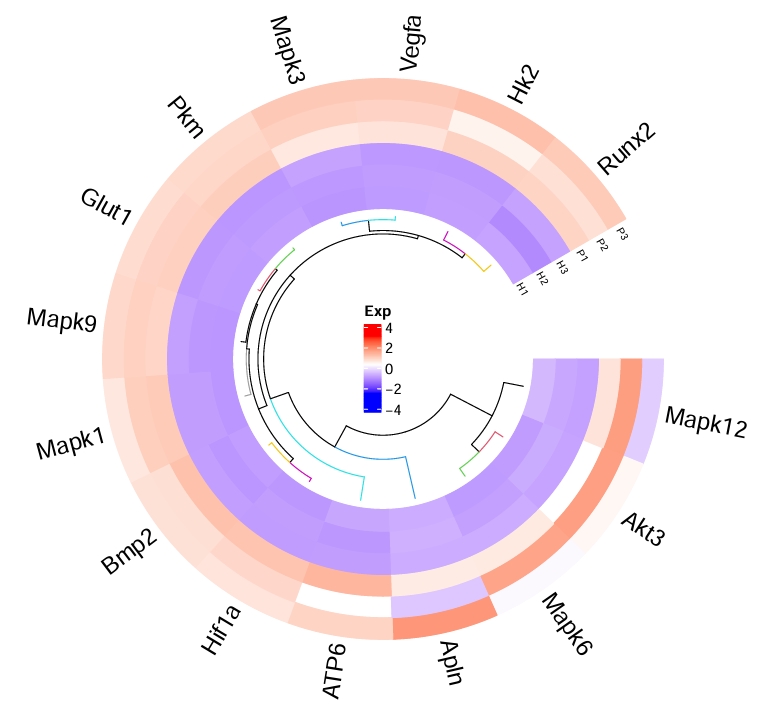
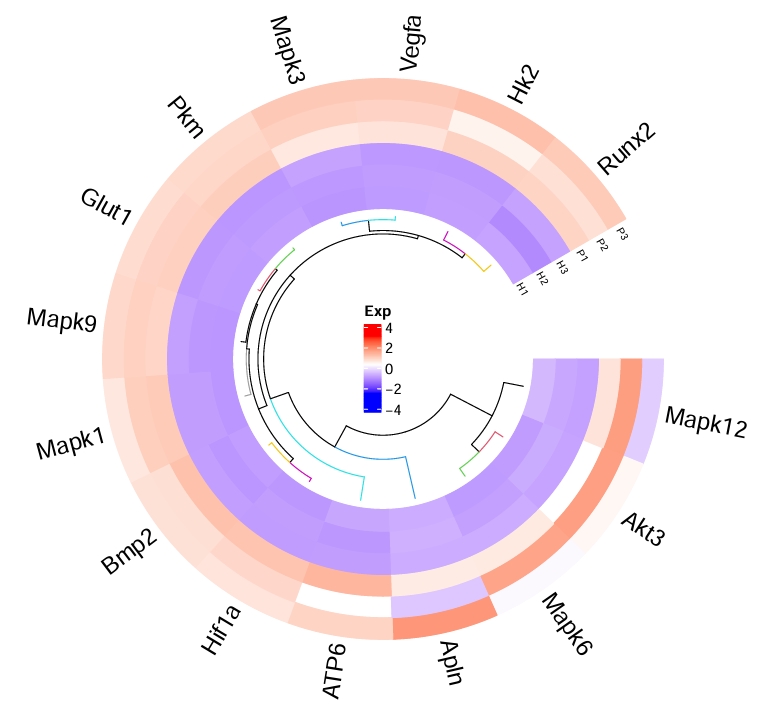
A Circular Heatmap Visualization Tool Based on R Language
--- ## 📃 Project Introduction CircosHeatmap-aardio is a circular heatmap (Circos Heatmap) visualization tool based on R language. It supports clustering and visualization of matrix data. Through the Aardio graphical interface, users can easily use the tool without writing any code. --- ## ✨ Core Features - **Circular Heatmap Visualization**: Based on R's `circlize` and `ComplexHeatmap` packages, it supports clustering and visualization of matrix data. - **Graphical Interface**: Implemented with Aardio, allowing users to select input files, set parameters, and run scripts through the interface. - **Code Visualization and Debugging**: Built-in R code editor for viewing and modifying the current R script. - **Log Output**: Provides a log window to display script execution results and error messages. --- ## 🚀 Quick Start ### 1. Download and Extract Download and extract CircosHeatmap-aardio from [Releases](./releases). ### 2. Run the Program Run `CircosHeatmap-aardio.exe`. The R environment will be automatically installed on the first run. 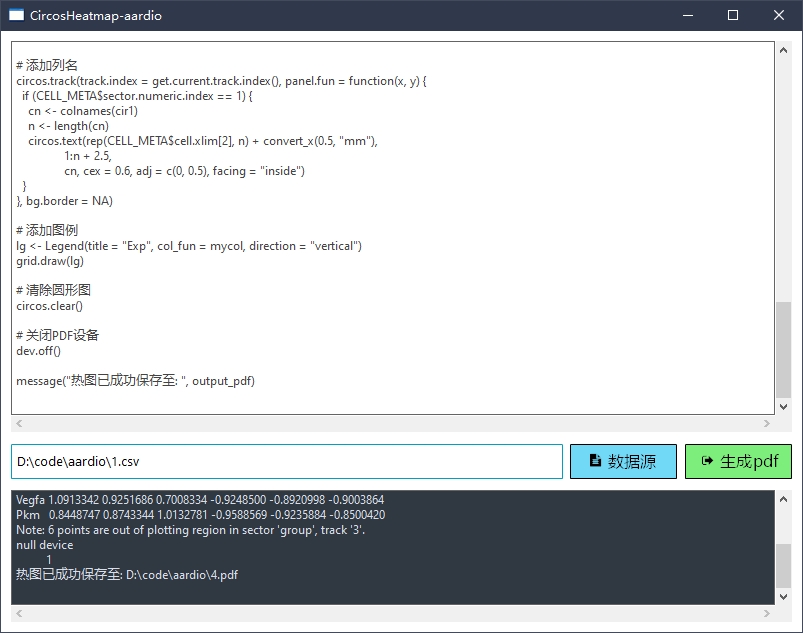 ### 3. Select Data Source Click **"Data Source"** to select a csv file. > **Note**: Currently, only csv format is supported. If your data is in other formats (e.g., xls, xlsx), convert it to csv before use. ### 4. Generate PDF Click **"Generate PDF"** to select the save location. --- ## 🛠️ Program Details ### Interface Layout - **R Code Editor**: Displays the current R script for viewing and modification. - **Log Window**: Shows script execution results and error messages in real-time. - **Data Source Selection**: Select input files via button (supports csv format). - **Generate PDF**: Run the R script and save the generated circular heatmap as a PDF file. ### Code Logic - **R Script Loading**: The default R script (`heatmap_script.R`) is loaded on program startup. - **File Selection**: Click **"Data Source"** to select an input file, and the path is displayed in the input box. - **Script Execution**: Click **"Generate PDF"** to execute the R script with the input file path and output PDF path. --- ## 📝 TODO - **UI Improvements**: Enhance user interaction and experience. - **Support More File Formats**: Extend support for xls, xlsx, etc. - **Advanced Features**: Add features like custom color gradients and clustering parameter adjustments. --- ## ✨ Contributions Contributions, suggestions, bug reports, and fixes are welcome! If you have any ideas or questions, please submit an [Issue](./issues/new) or [Pull Request](#pull-request-guide). --- ## ❓ Pull Request Guide **Pull Request (PR)** is a way to contribute code to the project. Follow these steps: 1. **Fork the Project**: Click the `Fork` button on the project page to create a copy under your account. 2. **Create a Branch**: Create a new branch in your forked repository for developing new features or fixing issues. 3. **Commit Changes**: Make your changes in the new branch and commit them. 4. **Submit a Pull Request**: On your forked repository page, click `New Pull Request`, select your branch, and submit the PR. 5. **Wait for Review**: The project maintainer will review your code and merge it into the main branch if everything is OK.